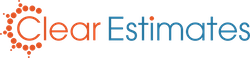1. Click Options
2. Under “Report Settings”, click Formal
3. Click "Include Alternate line item details"
4. Click "Save" at the bottom!
Overview
It's common for contractors to show options on an estimate. For example, your client may have agreed to a kitchen upgrade - but they're also curious about the cost of a bedroom remodel. Clear Estimates makes it easy to do this!
Alternates are used to build change orders, and to show options on your proposal.
By default, only the total cost of your alternate is shown on your proposal. Line item details are reserved for the actual project section.
However, you can now include your alternate details on your proposal, as well! You can do that from your Report Settings pages.
How To
- From the top right of your screen, click Options:
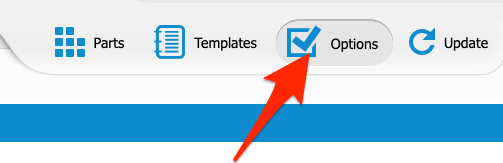
2. Next, find Report Settings, and click Formal (or, choose the proposal you need):
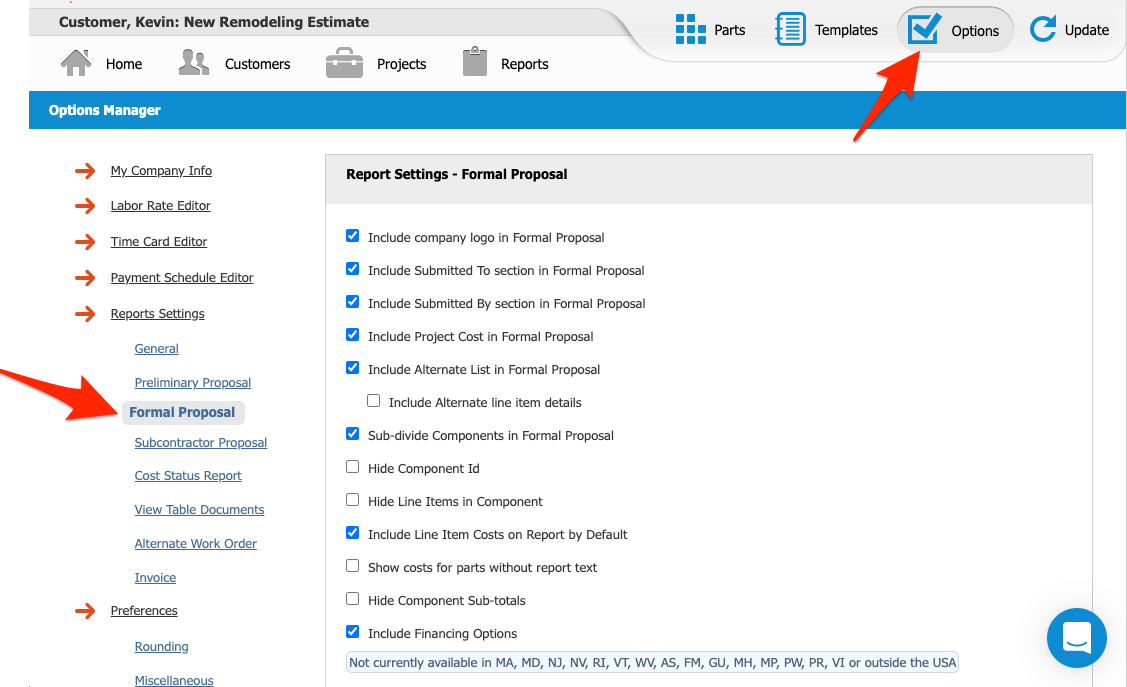
3. Under “Include Alternate List”, click the Include Alternate line item details checkbox:
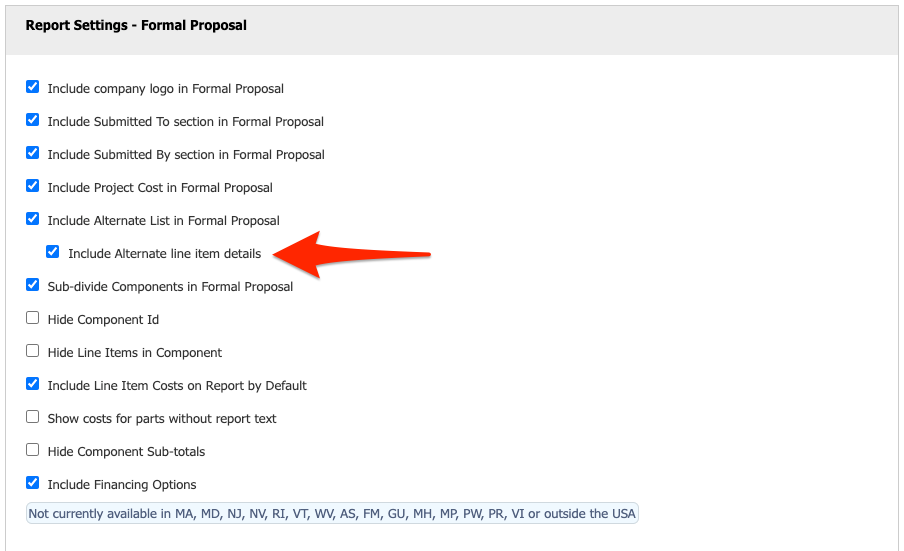
4. Scroll to the bottom and click Save:
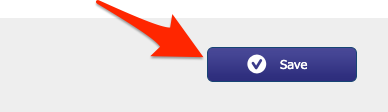
And that's it! Now when you print your proposal, your Alternate details will be included at the bottom: 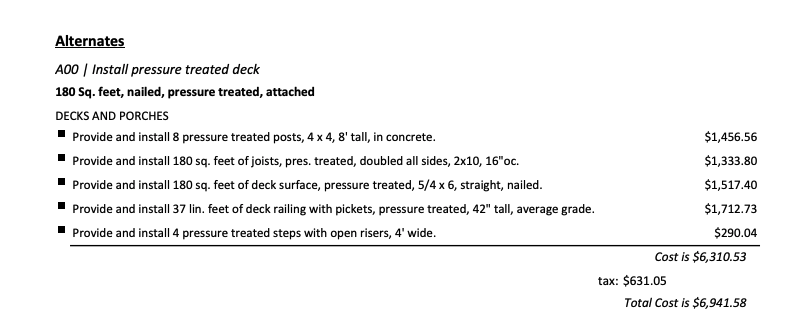
Hope this helps!