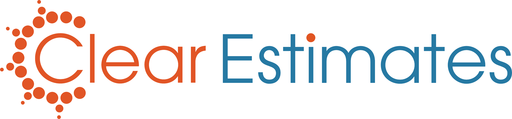Click Tools
Click Options
Under "Preferences", click "Rounding".
Set up your rounding preferences.
Click "Save" at the bottom.
Overview
Clear Estimates includes a number of settings for your proposals. One of those options is your rounding preferences.
Rounding allows you to remove extra cents from your base bid cost, and present your client with a clean, rounded number.
For example, if your base bid is $9,690.36, and you round to the nearest dollar, your project cost would be displayed as $9,690.00 on your proposal.
Clear Estimates lets you round your base bid cost to the nearest $1.00, $10.00, or $100.00 figure.
How To
First, find your Tools dropdown (top of your screen) and click Options:

This will open your Options tool.
Then, from the menu on the left side, click "Rounding" (under "Preferences"):
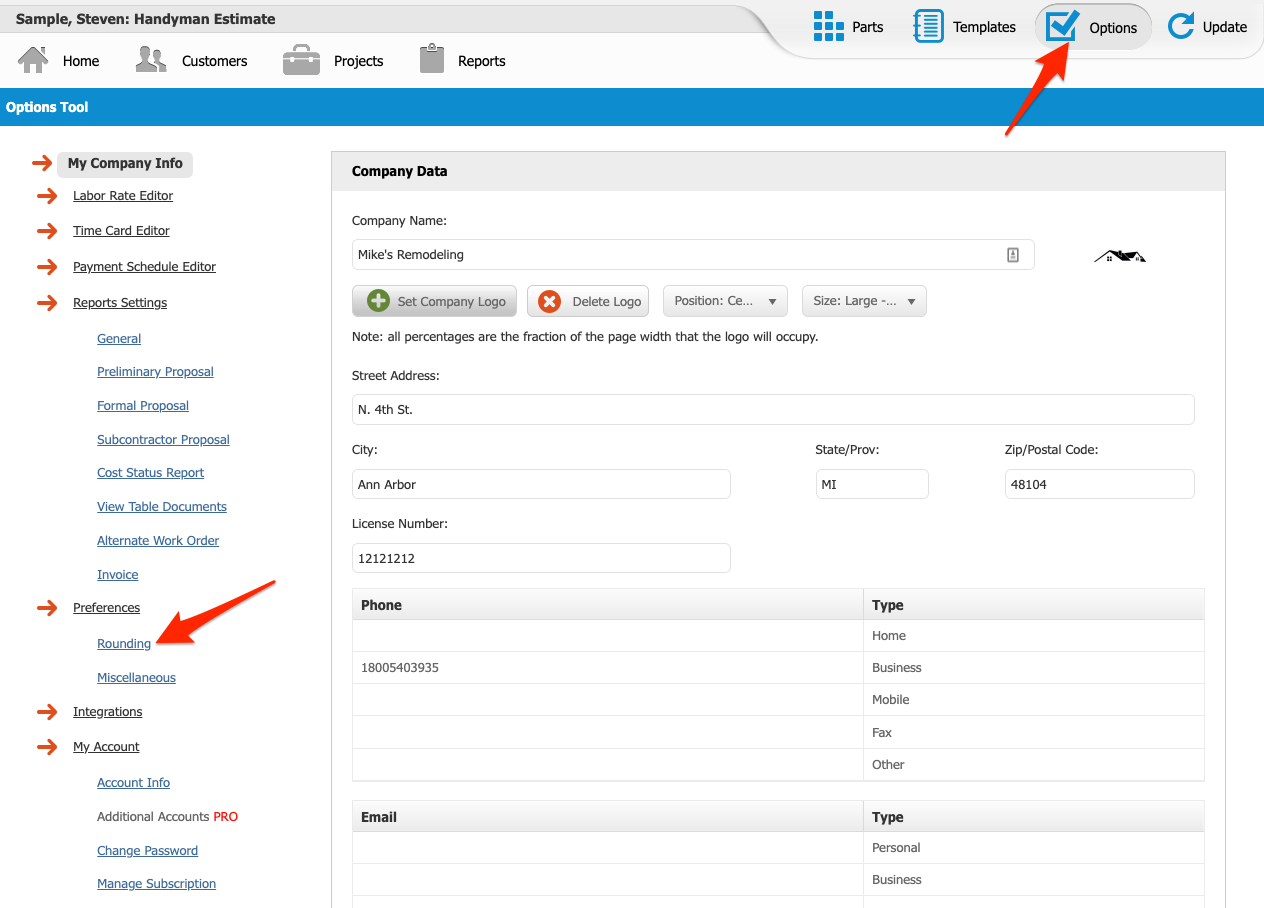
Now, set up your rounding preferences. You can round your base bid to the nearest $1.00, $10, or $100. You can also choose different rounding preferences for your alternate work order report:
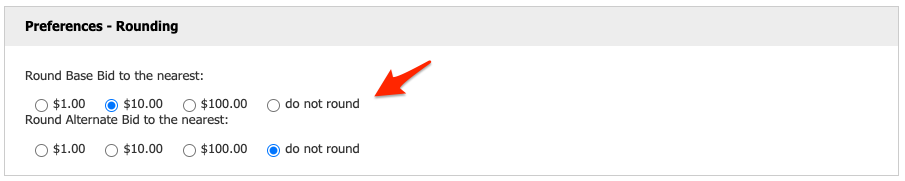
Note: You can turn off rounding by clicking "do not round".
Last, click "Save" at the bottom:
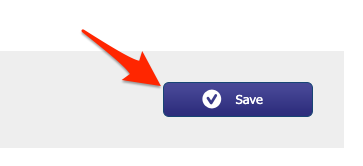
That's it, thanks for reading!