Add something to your project by mistake? No problem! You can easily delete parts from your project.
To delete a part, first find the part on your Project Overview, in your Projects page. Be sure you're selecting the item you want deleted.
To the right of your part, click the trashcan:
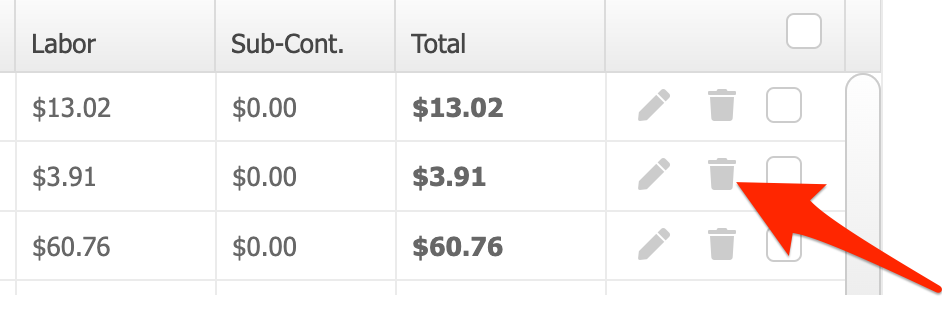
Deleting Multiple Items
You can also delete multiple items at once!
To delete multiple items at once, select the items using the checkboxes on the right side. You can select as many as you'd like at once. To select all items, click the top checkbox:
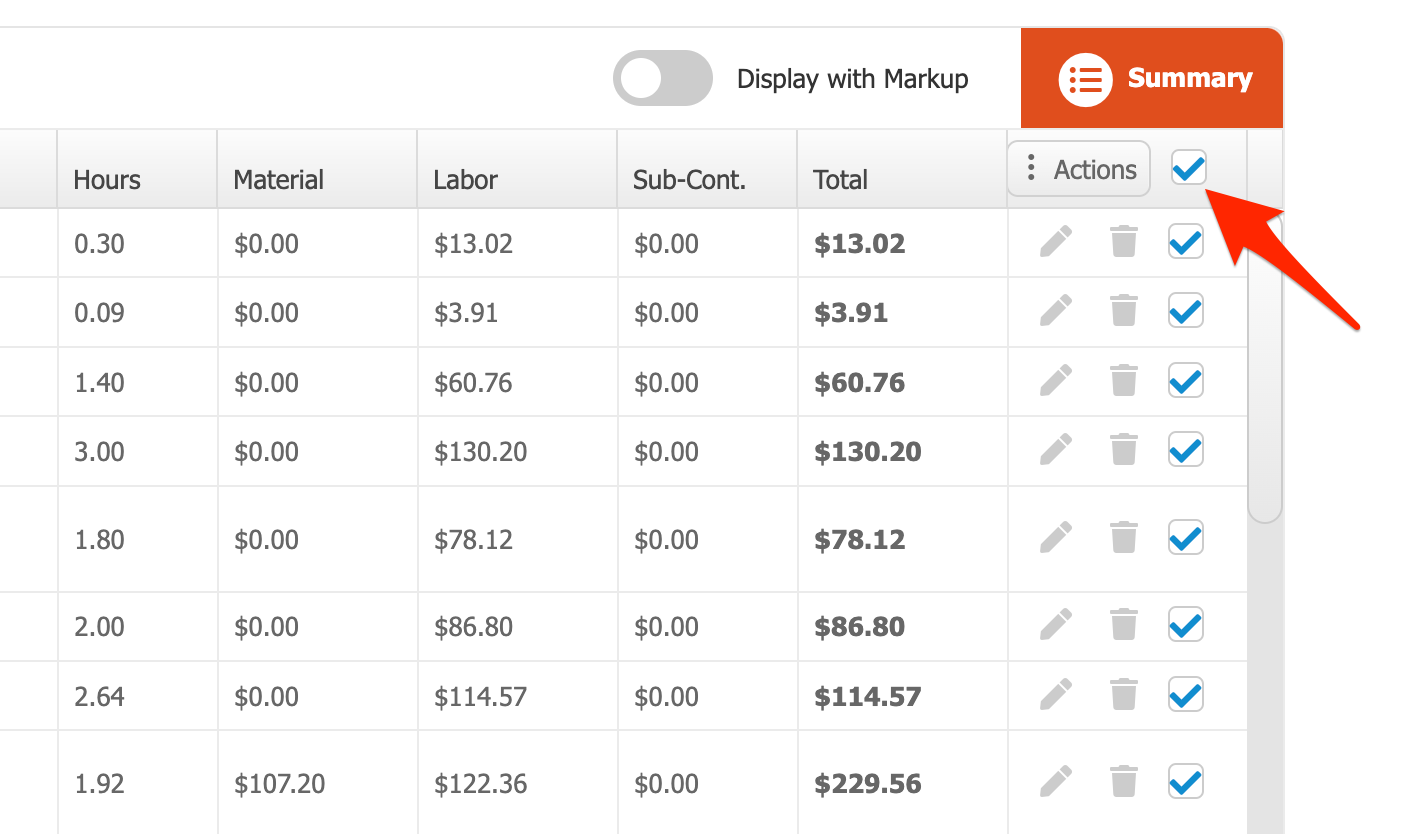
Next, hover over the Actions button, and hit "Delete":
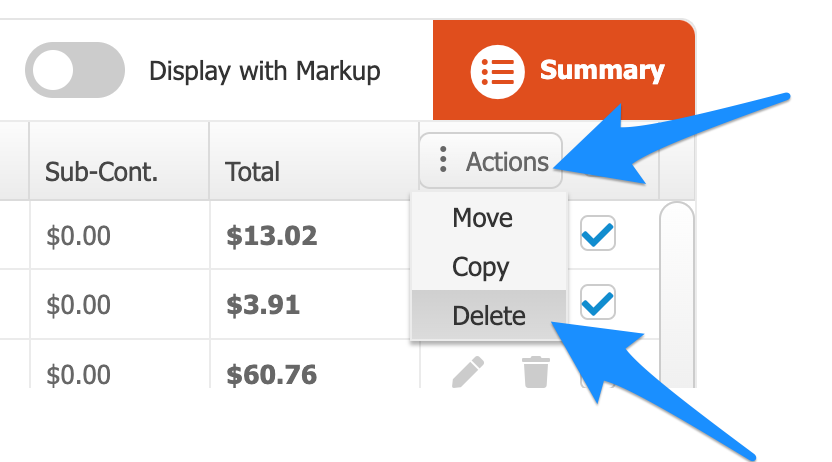
Note: If you see an error when selecting "Delete", most of the time this means you have items in a component as well as your main project. It can also mean you selected items from multiple components. You can only delete items from one section at a time.
If this happens, just open your component from the component tool, and delete the item(s) there.
Hope this helps!