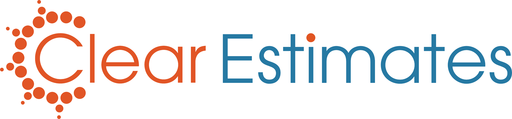Open your project.
Click "More" at the top right, and click "Duplicate Project".
Click "More" again on the new copy, and click "Refresh Prices".
Choose if you want to update previously adjusted parts.
Overview
The cornerstone of our software is the built-in pricing! Clear Estimates updates material prices for over 400 locations nationwide, every quarter.
For consistency's sake, older projects are not automatically updated when you update your part library. If you need to update a project to new pricing, you'll need to refresh that project separately.
In this article, we'll walk through the process of refreshing your project prices! We'll also explain best practices when updating your project costs, so that nothing is lost.
The Refresh Prices tool will match your project to the current material pricing in your part library. It will also update your project's labor rates to their current settings in your labor rate editor. (To learn how to update your library pricing, click here).
How To:
First, make sure you've updated the pricing in your Update tool.
Next, open the project you want to update. Since price refreshes cannot be undone, we'll want to make a copy of the project first. This way, we'll still have a copy of the original estimate.
From the top right of your Projects page, click More. Then, click "Duplicate Project":
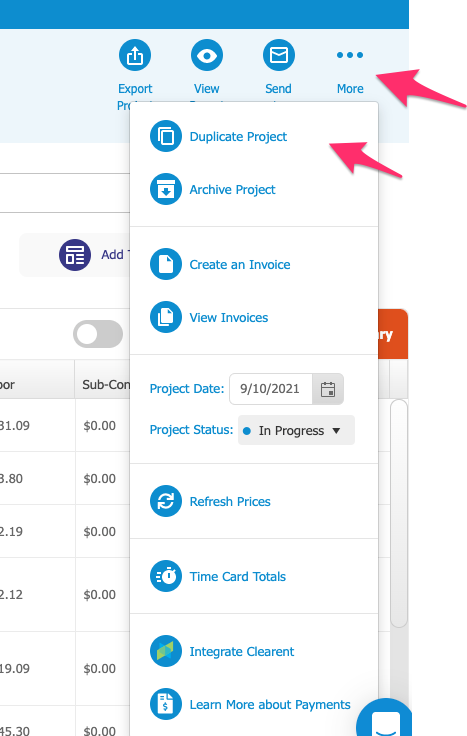
This will make a copy of the estimate, and take you into the duplicated estimate.
Once you're in the new copy, click More again, and click "Refresh Prices":
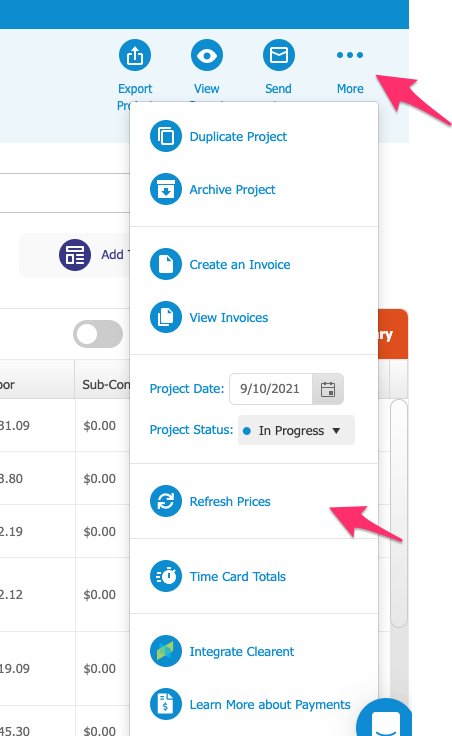
You will be asked if you want to update previously adjusted prices. Previously adjusted prices means any part pricing you've manually changed in the project itself: 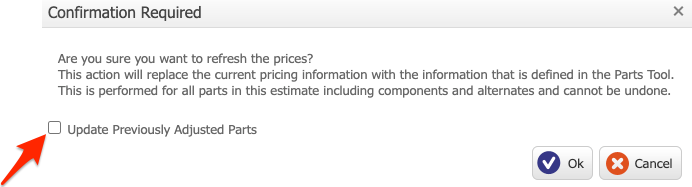
Checking this option will cause any parts you've customized in your project to update to the new pricing. If this option is left unchecked, previously customized parts will not be updated.
Make your selection, and click "Ok".
You'll get confirmation that the project pricing was updated.
Lastly, we'll check the updated estimate to make sure everything looks good. Since we duplicated the project first, you'll still have the unchanged copy in your Customers page (if you need to compare to your original estimate).
Thats it, you've just updated your project pricing!