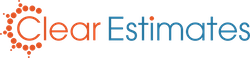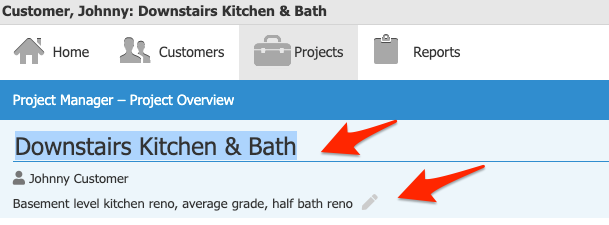Overview
Clear Estimates makes it easy to build unlimited estimates, proposals and invoices. As you add leads and start new projects, it's a good idea to keep your projects organized. An organized account means less time searching for information, and more time focusing on the task at hand!
Clear Estimates will sort your customers and projects automatically, so there isn't too much guess work. Still, taking the time to organize your projects is key. Here are few best practices for keeping your projects organized.
Title Your Projects
After you create a new project, be sure to add both a Title and a Description. A title makes your project searchable. A description makes it easy to differentiate between similar estimates. The more details, the better!
Once you click New Project from your Home page, be sure to add in both a title and a description:
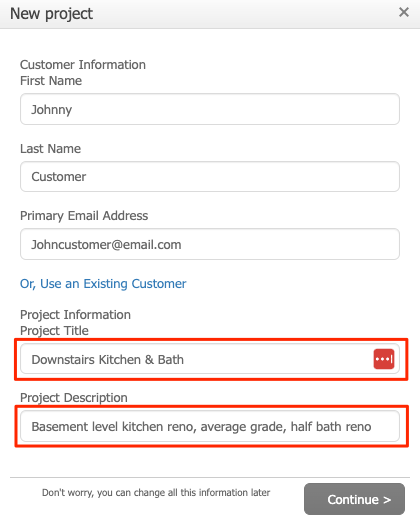
If you've already created a project, you can add a title by clicking the Title and Description fields, from the top left of your Projects page:
Archive Older Estimates
As you add more projects to your account, information can pile up fast. For that reason, its always a good idea to archive projects you no longer need.
Archiving a project keeps it hidden from your search, but saves a copy of the estimate in your account. This is great for organization - so you're only looking at the projects you need.
You can archive a project from your Customers tool. From there, you'll click your customer's name, and then click Archive Project to the right of the project title:
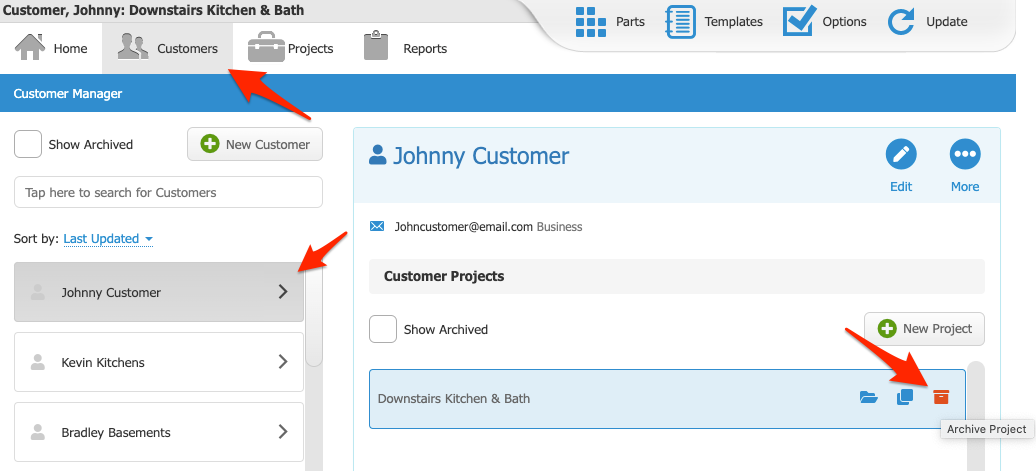
So once you've wrapped up that bath remodel, go ahead and archive the project. You can always find the same estimate later, by clicking Show Archived:
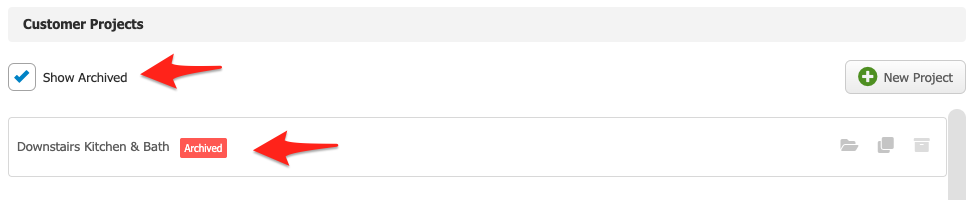
You can also archive customer profiles. Finished working with Johnny Customer for a while? Click into their profile from your Customers tool, and click More > Archive Customer: 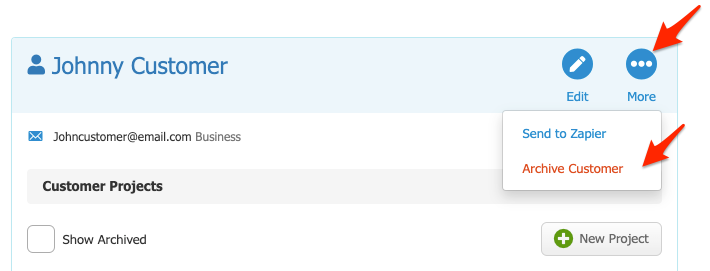
Archiving Customers and Projects
Save Estimates to your Drive
Saving copies of estimates to your hard drive can be handy for a few reasons.
For example, lets say you're having trouble finding a project in your account. If you saved that project's proposal to your drive, you can double check customer name and project title - which will make it easier to locate the project in your account.
It also helps if you need offline copies of your estimates, or if you need to close your account at some point in the future.
You can download a proposal by clicking View Report from your Projects page, and then download the PDF from your preview:
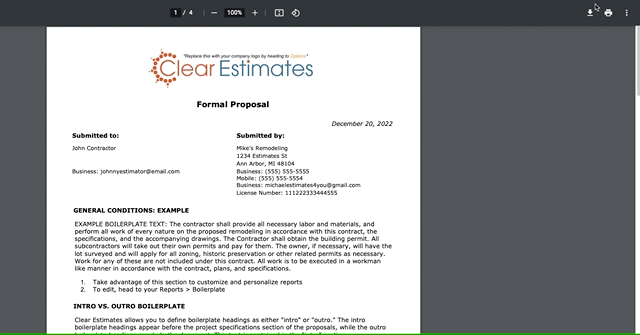
You can also export your full estimate details to a variety of formats, from Export Project:
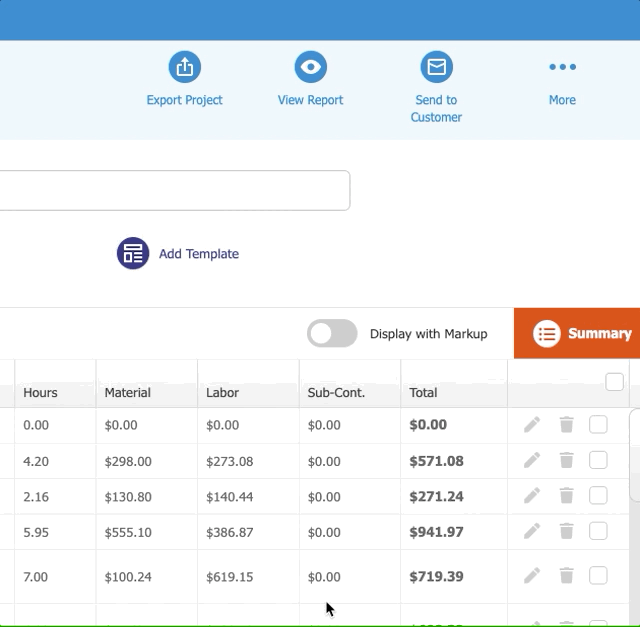
You can save PDF copies of invoices from Reports > Cost Status:
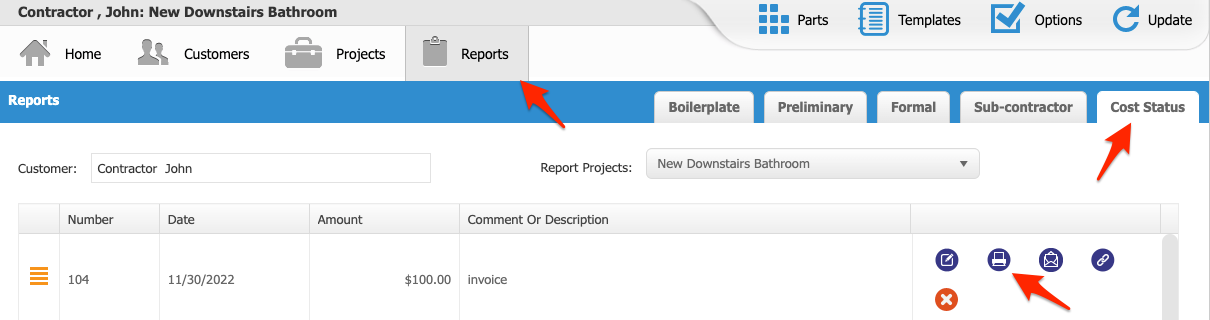
You can also download summary information of all of your projects from your Home page, by clicking More:
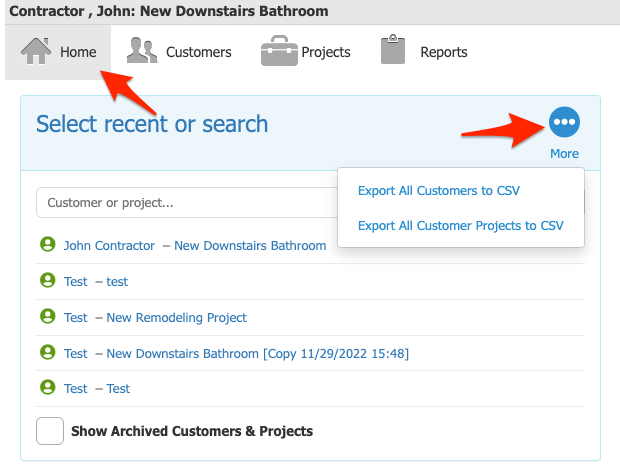
Duplicate Projects Before Editing
If you create a lot of similar projects, this step is key. There is no edit history in Clear Estimates - so duplicating a project before making major changes is a great habit.
Whether you're using a project as a starting point for a new estimate, or if you need two different versions of the same estimate, having a backup copy can go a long way.
From your Projects page, click More > Duplicate Project:
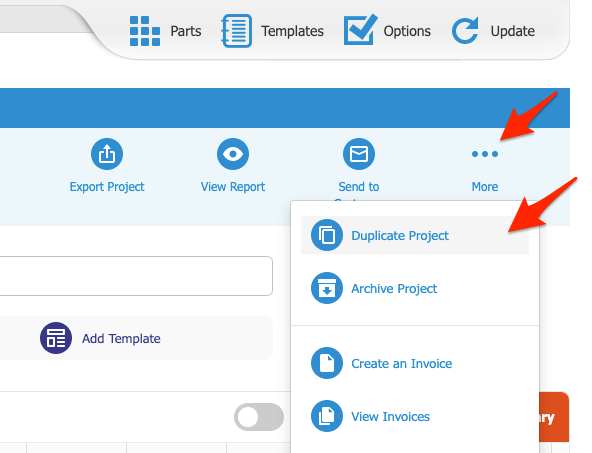
Then, rename your original copy, so you know it's the original.
Each duplicate you create will add the words "Copy" (and the date copied) to the title automatically. You can also add in any additional details to the project title, to help you differentiate between the two:
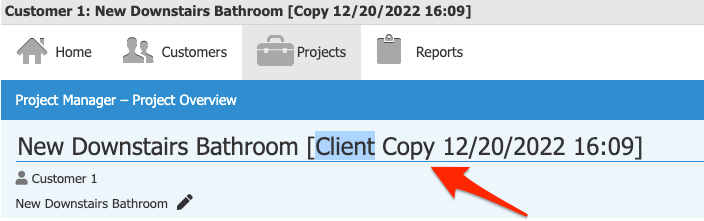
You can always check which project you currently have opened by looking at the top left of your page: 
Things to Keep In Mind
The Home page will always show the five (5) most recent projects that were edited in any way.
If you lost a recent project, be sure to check each project title from Home, in case a project was saved somewhere else by mistake:
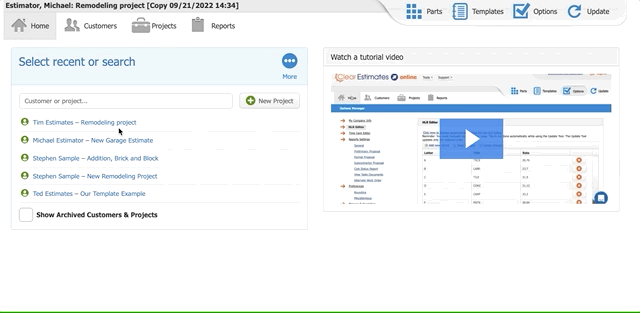
(See also: Finding a Lost or Deleted Estimate).
You can search by project title from your Home page:

You can search by customer name or email from your Customers tool: 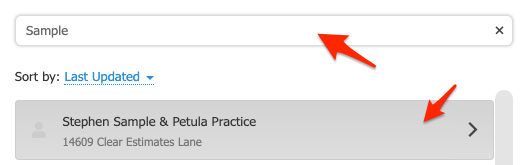
When moving or copying individual parts, remember that customer names are sorted by recency - not alphabetically:
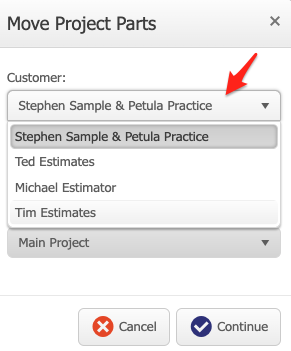
With these tips in mind, you'll never lose track of information in your account - no matter how many projects you create!
Thanks for reading!