- Click “Projects”
- Click “Send to Customer" (top right)
- Click "Activity History"
Overview
So you’ve done the work creating your estimate – everything looks good, and you’ve emailed your proposal to your customer.
Now you’re wondering – did they receive my email? Fortunately, Clear Estimates makes it easy to check the status of proposals and invoices you’ve sent to your customers.
To view the status of sent proposals / invoices, head to your Projects page.
Then, click Send to Customer, and select Activity History. Here, you can check the status of sent proposals and invoices. If it says “Delivered“, you’re all set!
How To:
To view sent proposals and invoices, select your “Projects” tab, and click “Send to Customer”:

You’ll see a menu. From the menu, Select the button that says “Activity History“:
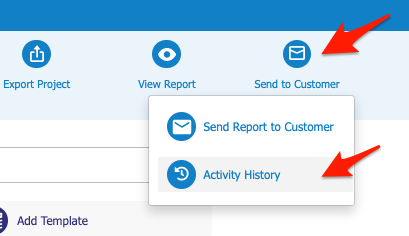
This will open your Project Activity History window. From here, you can see a list of the proposals / invoices you have sent. You will also see the Date Sent, Subject title, and delivery status (“Last Event”):
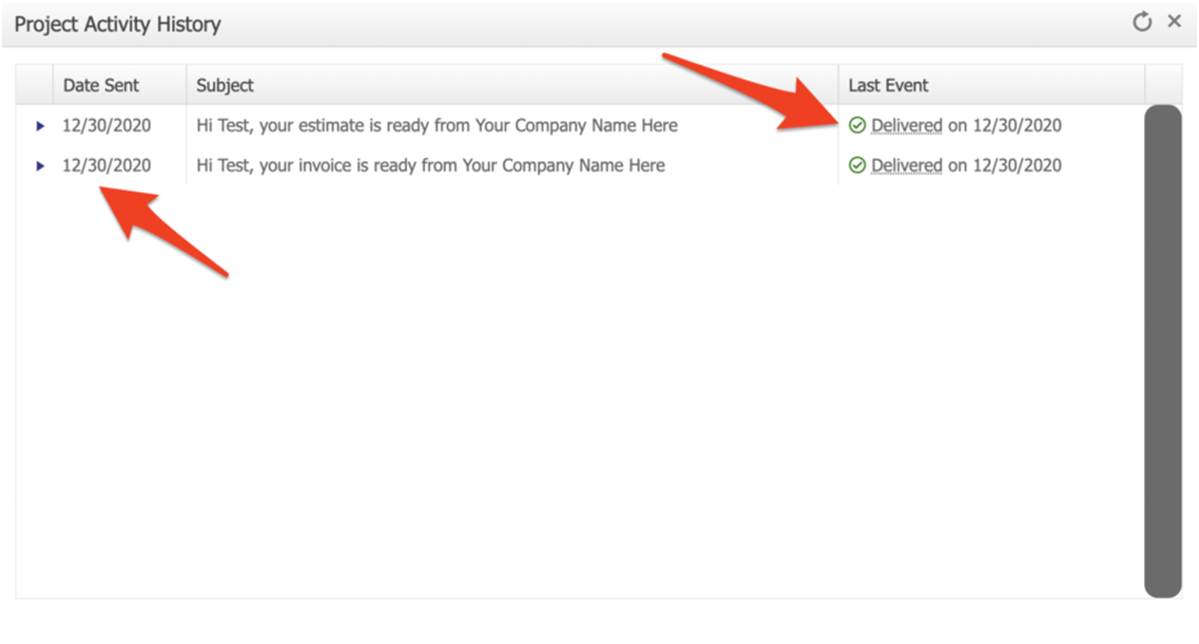
You can see more details by clicking the caret mark to the left of any email:
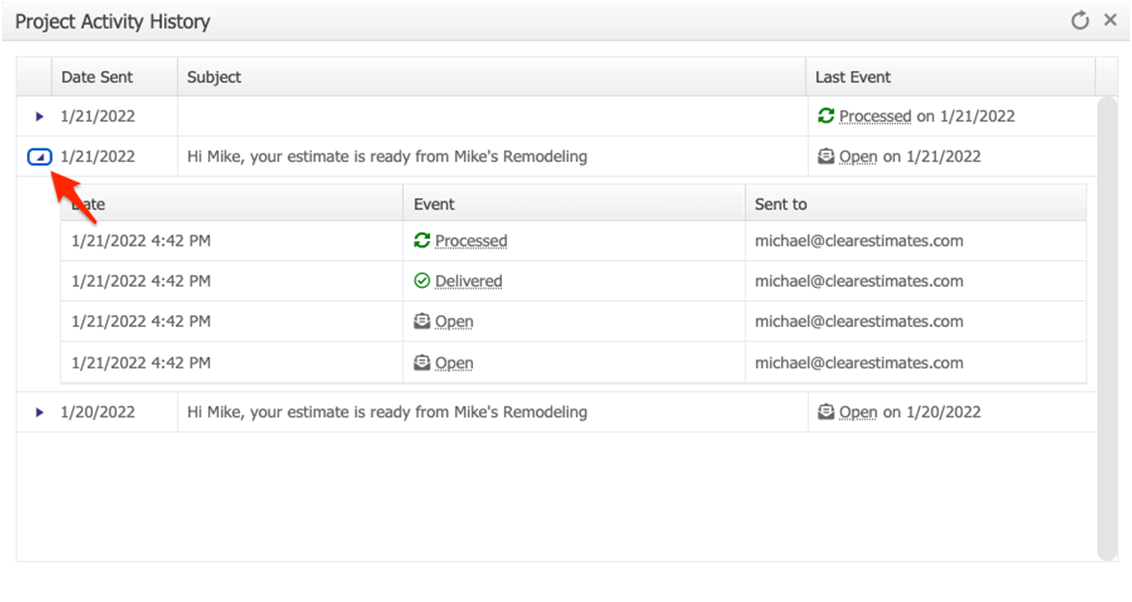
See this full walkthrough guide on understanding Email Statuses.
If, for any reason, you see that a proposal or invoice has not sent successfully - you can always save your estimate as a .pdf file, and attach it to an external email as you normally would.
To do this, head to your Projects page, and click View Report at the top right. Then, click Print to PDF, and save the PDF to your drive:
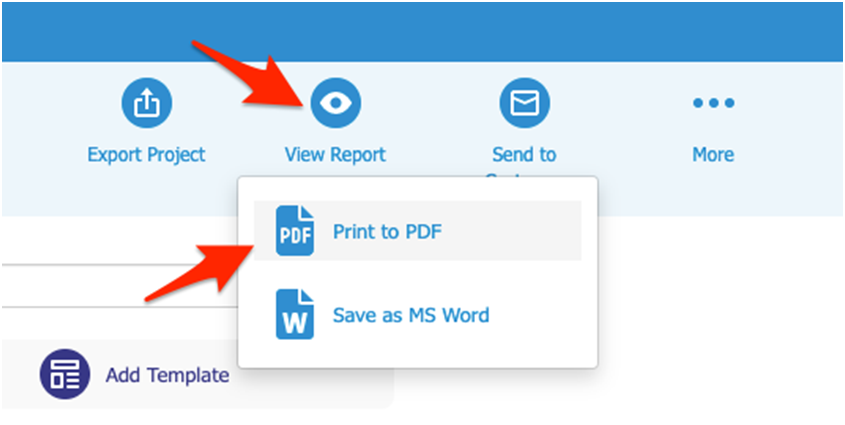
Then, you can attach the PDF to an external email.
That’s it! Hope this helps!
