Overview
You are now able to email your proposals (reports) directly to the customer from Clear Estimates. This provides a quicker alternative to downloading the proposal via Word or PDF. Before sending out your estimate, you’ll want to adjust the boilerplate (legal language). Learn more about that here - ▶️ Boilerplate Information
How To
To email your proposal, head to your Projects page. Then, click Send to Customer:

Next, click Send Report to Customer:
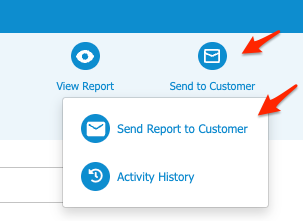
Then, double check your email body and click Send at the bottom:
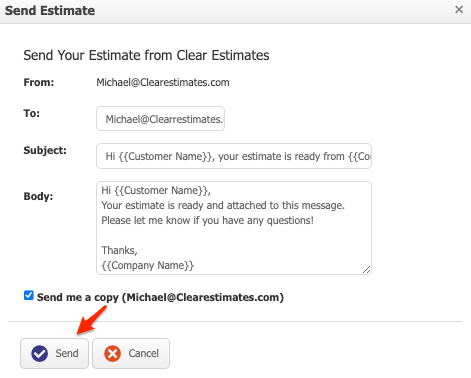
CC Multiple Emails
To send the estimate to multiple email addresses, add each address to the To: field.
Be sure to separate each email with a comma:
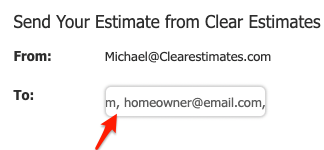
Then you’ll be able to edit the body of your email – and click Send:
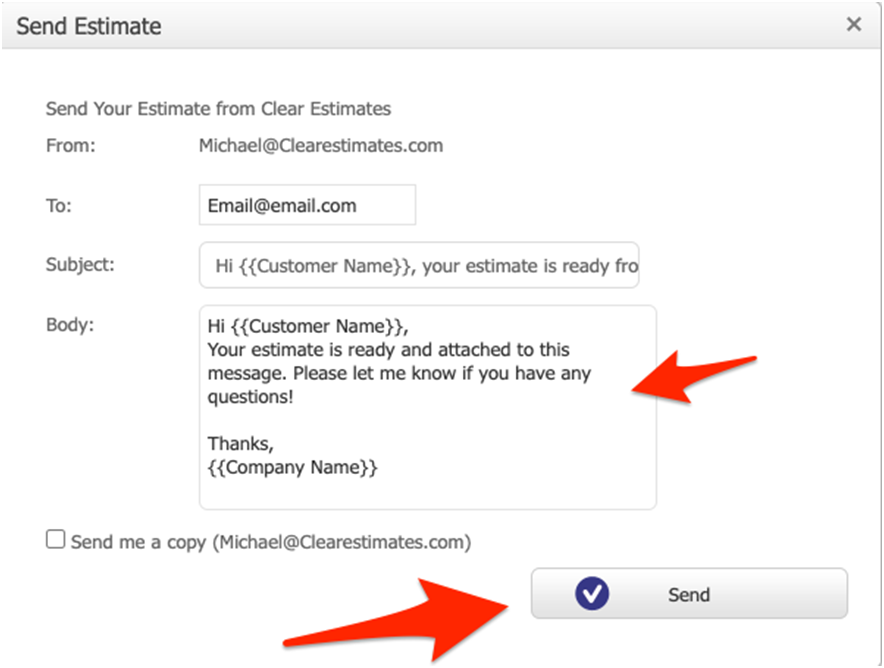
To send yourself a copy, click “Send me a copy” from the bottom left of that box!
Delivery Status
Certain email providers don’t accept our automatic emails. You should always check the status of the email, by clicking Activity History from the “Send to Customer” dropdown:
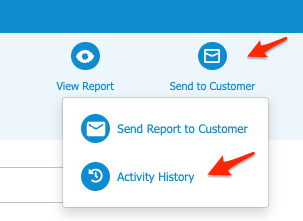
If you see an email has not been sent, you can download your proposal to .PDF. Then, save the file to your drive, and attach it to an external email.
Alternatively, follow these directions:
Another option is to head into “Reports”, and click the report you would like to send out, either “Preliminary”, “Formal” or “Subcontractor”. Once you select the proper report, click “Send to Customer”.
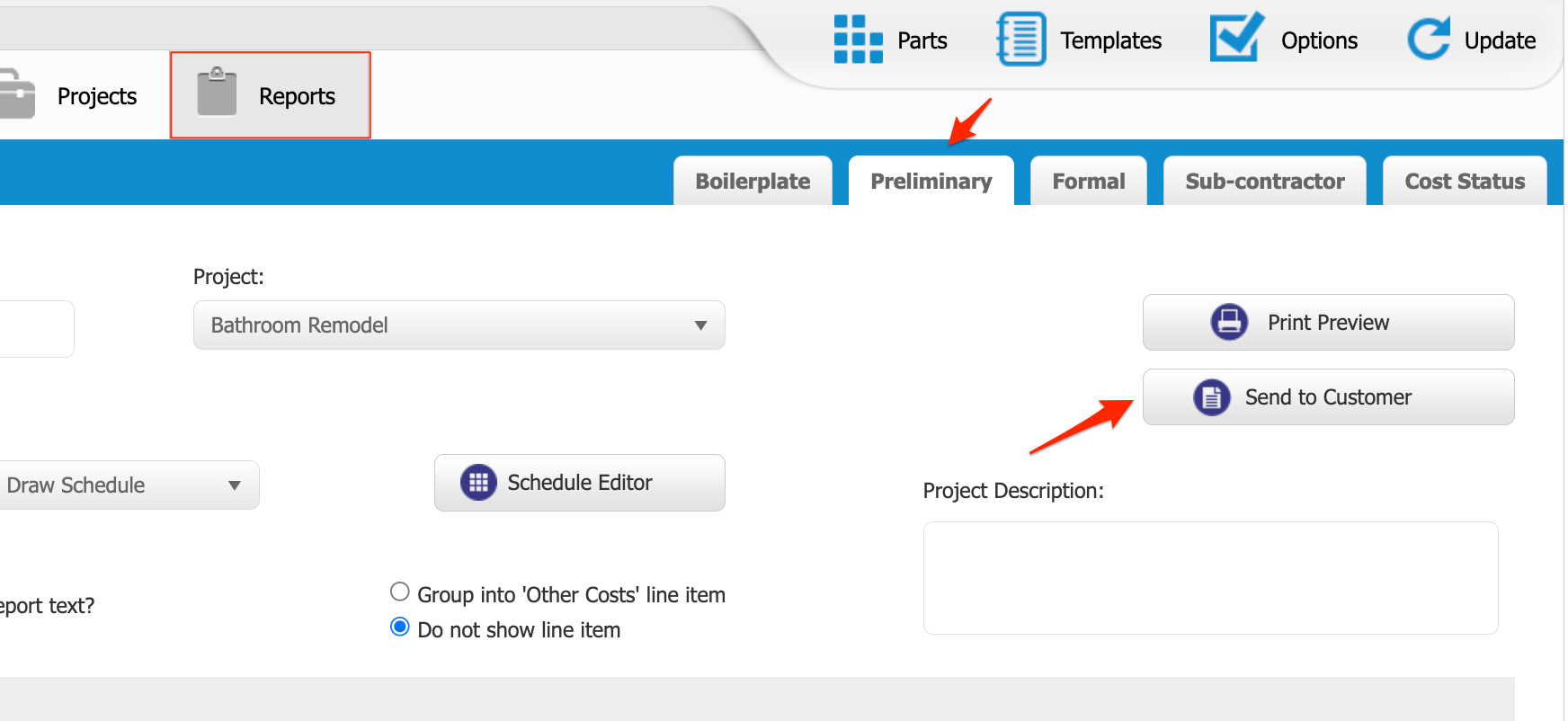
Now your proposal has been sent out! To learn more about checking the status of your sent proposals, read How To View Status of Sent Proposals / Invoices
If you have any questions, please contact us here!